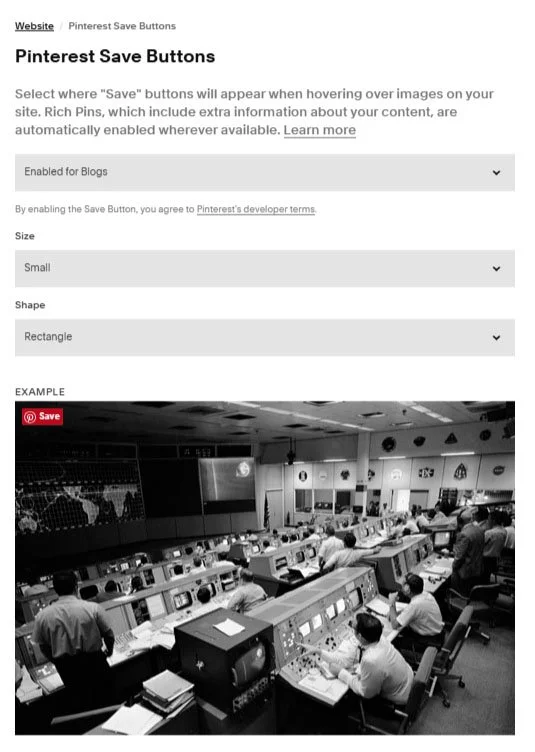How to enable Pinterest sharing on images in Squarespace
Pinterest is a powerful visual platform that can drive traffic to your website — especially if your business is image-heavy, such as design, fashion, food, or travel. One easy way to encourage Pinterest engagement is to enable Pinterest sharing on your images in Squarespace.
This tutorial will guide you through how to add the Pinterest “Pin It” button to images on your Squarespace 7.1 or 7.0 website.
Table of Contents
Why Enable Pinterest Sharing?
Increases your website’s visibility on Pinterest
Makes your content more shareable and discoverable
Drives organic traffic back to your website
Helps build your Pinterest presence effortlessly
Step-by-Step Instructions
Use Built-In Pinterest Integration
Step 1: Enable Pinterest Save Buttons
Go to Settings → Website → Pinterest
Step 2: Toggle ON: Enable Pin It Buttons.
Once enabled, Squarespace will automatically add a Pinterest save button to all supported images on hover. You can then determine the size and shape of the Pinterest save buttons.
Note: This works on Image Blocks, Gallery Blocks, and Blog Images (but not Background Images).
Key Takeaways
You can enable Pinterest sharing with one toggle in Squarespace settings.
The built-in method works on image and gallery blocks.
For advanced control, use Pinterest’s JavaScript save button code.
Pinterest sharing helps boost brand exposure and drive traffic to your site.
FAQs
Does the Pin It button work on mobile?
Yes, but it may appear differently or be hidden depending on the mobile layout.
Can I customize the Pin It button design?
Only with custom code. The built-in button uses Pinterest’s default style.
Why doesn’t it appear on background images?
Squarespace's built-in option doesn't support background images. You'd need a custom solution using HTML/CSS to overlay a Pin It button.
Conclusion
Enabling Pinterest sharing on your Squarespace images is a simple yet effective way to enhance content reach and encourage users to share your visuals. Whether using the built-in feature or a custom code approach, this integration can be a valuable part of your website’s social strategy.
If you have any questions or need any help with your Squarespace website design, you can book a 1:1 consultation.
All work in this guide is provided ‘as-is’. Other than as provided this guide makes no other warranties, expressed or implied, and hereby disclaims all implied warranties, including any warranty of fitness for a particular purpose.
If you require professional advice, you can book our consultation services.